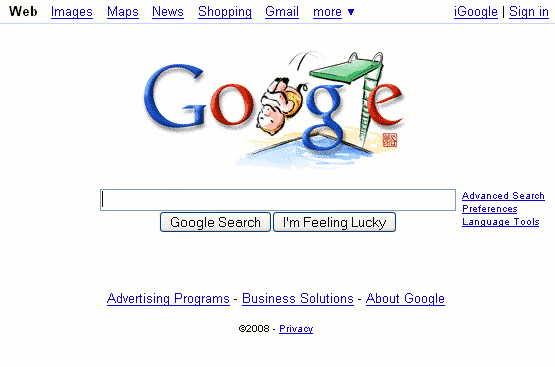
In this segment, you will learn how to:
If you have little or no experience with Google, read on. Otherwise, skip to the next section, titled "Go to the First Result."
If your browser isn't pointing to Google, visit Google's home page by entering any one of the following web addresses into your browser:
When I refer to a web address in this tutorial, I omit the "http://" prefix. For a description of web addresses, see the section "Anatomy of a Web Address."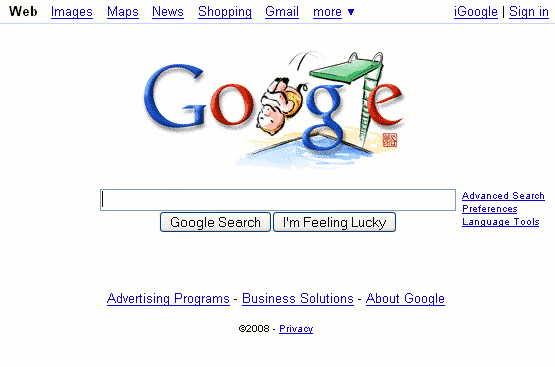
What is a query? It's a request for information from a search engine. A query consists of one or more words, numbers, or phrases that you hope you will find in the search results listings. In Google Guide, I sometimes call a query search terms.
To enter a query, type in descriptive words into Google's search box. You can use either the search box on Google's home page (shown above) or the search box that always appears at the top of a Google results page (shown in the next screen shot).
Now press the ENTER key or click on the "Google Search" button to view your search results, which include links to pages that match your query along with relevant snippets (excerpts) with your search terms in a boldface.
This example isn't just a picture of what the search box looks like. If you click the "Google Search" button, you'll go to the Google results page for a search on the words "california" and "driving." Feel free to edit what's in the search box and run other searches.
The results page is full of information and links most of which relate to your query. In this screen shot, to the right of Google's search results appear sponsored links, which are paid advertisements. Results Google considers to be most relevant to your query are shown first.
To view a page listed in your search results, click on the page title, the first line in each result. Any of your query words that appear in the title will be in boldface, and the title will be underlined, i.e., it's a link to the web page. Note that when you position your mouse pointer on the title, the URL for the web page will appear in your browser's status bar, at the bottom of many browsers. Under the title will be excerpts that include one or more of your query words: your query words will be in boldface. These excerpts are known as snippets. In our example, click on the California Driving -- A Survival Guide link, which appears just below the blue bar with the text "Searched the web for california driving," to view the corresponding California Driving Guide web page.
Your results for a search on "california driving" may be different from what you see here since Google is constantly searching the Web for new pages and adjusting its results algorithms.
Click on the I'm Feeling Lucky button on Google's home page to go directly to the first result for your query. Instead of showing you a list of pages, Google sends you immediately to the result that may be most relevant to your query. For example, if you enter the query [ california driving ] (without the square brackets) and click the I'm Feeling Lucky button, Google will send you to the home page of Hamish Reid's wonderful California Driving Guide.
This example isn't just a picture of what a search box and the I'm Feeling Lucky button look like. In this example and in others like it throughout this tutorial, you can edit what's in the search box and run different searches.
The I'm Feeling Lucky button can save you the time it takes to review your results and then click on the first one. Use it when you're confident the page you want is the best fit for your query, which is usually the case when you're seeking very popular pages. For example, it's a safe bet that an I'm Feeling Lucky search for "Paul McCartney" (one of The Beatles) will send you to his home page www.paulmccartney.com.
Note: I'm Feeling Lucky doesn't consider the various sponsored links on the first results page, which are paid advertisements, when deciding where to take you. In other words, the I'm Feeling Lucky button will send you to what Google considers the most relevant result that is not a paid advertisement.
In the Section after the Exercises, we'll look at how to select search terms.
進入 Google 首頁 www.google.com,
進入 Preferences [使用偏好], 設定 Interface Language [介面語言]為 Chinese
(Traditional) [中文 (繁體)], 設定 Number of Results [檢視結果]為Display 100
results per page [每頁顯示100項搜尋結果]。
設定完成後, 進入 Google 首頁 www.google.com, 鍵入 [ google tutorial ]、[ google 指南 ]或其他鍵詞, 按下 Google 搜尋按 鈕, 找尋指導使用 Google 的網頁。
緊接前題, 點選兩次上一頁按鈕, 回到 Google 首頁, 鍵入同樣的鍵詞, 按下好手氣按鈕。
前兩題的搜尋結果, 有何差異?
進入 Boogle 首頁 www.boogle.com, 它與 Google 有何不同?
在 Boogle 首頁鍵入 [ chocolate souffle recipes ] 或 [ 巧克力舒芙蕾 ], 按下 Google Search按鈕。
緊接前題, 點選一次上一頁按鈕, 回到 Boogle 首頁, 再鍵入 [ chocolate souffle recipes ] 或 [ 巧克力舒芙蕾食譜 ], 按下 I'm Feeling Lucky 按鈕。
輸入的鍵詞及順序, 影響搜尋結果。
For simplicity sake, this tutorial uses square brackets to denote Google's search box. For example, to search for a cheap hotel in Mykonos, I'll put the words "cheap," "hotel," and "Mykonos" in square brackets, [ cheap hotel Mykonos ], to indicate you should type those three words in Google's search box. You should not type the brackets, although Google will ignore them if you do type them.
Furthermore, in the examples that follow, I have linked each set of search terms to the results of doing a Google search on those terms. So clicking on [ cheap Mykonos hotel ] returns the Google results page for a search on those three words.
不要使用問句, For example, the query, [ where do I apply for a passport in New Zealand ], instructs Google to find pages containing all the terms. Such a query won't necessarily find pages answering your question. A better query might be [ passport apply New Zealand ].
USE [ passport
apply New Zealand ]
NOT [ where
do I apply for a passport in New Zealand ]
出現頻率太高的常用字, 被視為高頻字, 被 Google 忽視, 以免找出不相關的結果; 一定要檢索這些字詞時, 應參照 complete phrase or a specific word in the section Crafting Your Query.
Avoid using words that you might associate with your topic, but you wouldn't expect to find on the designated page(s). For example, queries that include "articles about," "discussion of," "documentation on," and "pages about" are likely to return fewer results since information on the web is rarely labeled with such terms.
USE [ lasik eye
surgery ]
NOT [ documentation
on lasik eye surgery ]
USE [ jobs
product marketing Sunnyvale ]
NOT [ listings
of product marketing jobs in Sunnyvale ]
Suppose you want to know how old someone is, such as Nelson Mandela (the former President of South Africa). Pages with "birthday" or "age" might be more than a year old. Searching for pages that include "Nelson Mandela" and "born" are likely to include either "Nelson Mandela born" or "Nelson Mandela was born" followed by his birth date. You can figure out his age from knowing when he was born.
USE [ Nelson
Mandela born ]
NOT [ Nelson
Mandela birthday ] nor [ Nelson
Mandela age ]
不知道該用那個字詞時, 可進入 Google Smackdown 首頁 www.onfocus.com/googlesmack/down.asp, 它可以比較兩個字詞在 Google 網頁資料庫裡的出現次數。
Although not as popular according to Google Smackdown, in Google Guide I use "screen shot" because it's in my online dictionary and "screenshot" isn't.
Note: The section How Google Works describes how Google finds web pages and constructs an index.
It's better to use a more precise, less ambiguous term than a common one to "flesh out the topic by including facets that interest you," notes Ned Fielden in his book Internet Research, Second Edition (McFarland & Company, 2001).
Does your query have enough specific information for Google to determine unambiguously what you're seeking? If your query is too vague, it's unlikely to return relevant results. Consider, for example, the query [ java ]. What do you suppose Google includes in the first page of results? An island in Indonesia? A beverage consisting of an infusion of ground coffee beans? A computer network-oriented platform-independent programming language developed by Sun Microsystems?
USE [ Java Indonesia ],
[ java coffee ],
or [ java
programming language ]
NOT [ java ]
How can you come up with more specific search terms? What do you know about the topic? Consider answers to the questions, who?, what?, where?, when?, why?, and how?
有三大名人都是 Tom Watson, 單獨鍵入 [ Tom Watson ], 能夠符合期望的機會, 祗有三分之一。on the first page of results you get references to a member of Parliament, the golfer, the IBM executive, and a Populist Party candidate for President in 1900 and 1904. If you're searching for something that could return many different types of results, you should add a term that distinguishes among them. This way you'll get only results about the specific Tom Watson you're interested in.
USE [ Tom Watson MP ],
[ Tom Watson golf ],
or [ Tom Watson IBM ]
NOT [ Tom Watson ]
USE [ baby development ]
or [ baby milestones ]
NOT [ babies ]
USE [ Betty
Ford Center drug addiction ]
NOT [ Ford Center ]
USE [ quit
smoking program ]
NOT [ program
on quitting tobacco cigarette smoking addiction ]
When you enter: [ Anna
Kornikova tennis ]
Google responds: Did you mean: Anna
Kournikova tennis
Note: Before clicking on Google's suggested spelling, consider whether it's what you want. Spelling checker, like people, make mistakes.
For more information on Google's spelling correction system, see the section Spelling Corrections.
Note: Even if you use the search tips described in Google Guide, you won't be able to access authoritative information that's available offline, e.g., old reference books, or is stored in specialized databases. For such information is not currently searchable with Google.
Next we'll look at how Google interprets your query.
For more information on the basics of Google search, visit www.google.com/help/basics.html.
查詢 "Google doodle" 或 "Google 塗鴉" 的結果。
找出 Scott Adams 創造的呆伯特 (Dilbert) 卡通為造型的 Google 商標。
查詢 Google's history 或 Google的歷史?
查詢你的選區公職人員: 立法委員、縣(市)議員、鄉(鎮市)民代表、村(里)長。
第一次開車橫越美國大陸是什麼時候? 費時多久?
聽說1997年夏天, Kurt Vonnegut 在美國麻省理工學院發表開學演講 "commencement speech", 該演講以塗敷防曬乳液 "Wear sunscreen" 起頭。這場鬧劇是怎麼引起的? 這篇演講說些什麼?
請規畫包括赫氏古堡(Hearst Castle)在內的旅遊計畫。
請找一份薄荷醬汁羊排的食譜。
請找出 George Bush Senior 及 Brent Scowcroft 合寫的文章 "Why We Didn't
Remove
Saddam Hussein.", 原來登載於1998年3月2日的時代雜誌。
Understanding how Google treats your search terms will help you devise effective queries and revise ineffective ones.
A search for [ compact fold-up bicycle ] finds pages containing the words "compact" and "fold-up" and "bicycle." Because you don't need to include the word AND between your terms, this notation is called an implicit AND.
Because of implicit AND, you can focus your query by adding more terms.
[ compact lightweight fold-up bicycle ]
Note: If you want pages containing any (instead of all) of your search terms, use the OR operator, which is described in the next section Crafting Your Query.
Note: Google sometimes returns pages that don't contain your query terms, as you can see in the example in the Cached Pages section in Part II. Google returns pages in which your query terms are included in the link text (interpreted as a description) to another page or place on the page, more commonly referred to as the anchor text of a link pointing to the page.
In his book Internet Research, Second Edition (McFarland & Company, 2001), Ned Fielden notes "Google simply matches strings of characters together and doesn't currently base inferences on uses of the language. Although this searching method has some drawbacks, it harnesses one of the fabulous powers of computers, [the ability] to sift through enormous heaps of data quickly and accurately."
If you search for ... Google won't find ... cheap inexpensive tv television effects influences children kids car automobile Calif OR CA California NYC New York City
The query [ child bicycle helmet ] finds pages that contain words that are similar to some or all of your search terms, e.g., "child," "children," or "children's," "bicycle" "bicycles," "bicycle's," "bicycling," or "bicyclists," and "helmet" or "helmets." Google calls this feature word variations or automatic stemming. Stemming is a technique to search on the stem or root of a word that can have multiple endings.
If you only want to search for pages that contain some term(s) exactly, precede each such term with a plus sign (+) or enclose more than one term in quotes (" ").
Google doesn't match variants when your query consists of a single term.
Note: When you want synonyms or variants that Google doesn't find, consider using either the OR or tilde operator, which is described in the next section Crafting Your Query.
[ lyrics to the Dixie Chicks' songs ]
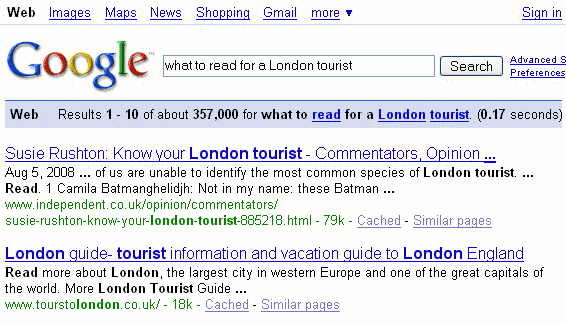
Note: Use the + operator or enclose more than one term in quotes (" ") to force Google to include terms it would otherwise ignore. I describe these basic operators and others in the next section, 6 Crafting Your Query.
If your query consists only of common words that Google normally ignores, Google will search for pages that match all the terms.
[ the who ]
Note: Find more pages mentioning the rock band The Who by entering [ "the who" ], a notation you'll learn about in the next section Crafting Your Query.
The limit was previously 10 words, as shown in the following image.

The following query finds sites that have included Google Guide's description of how Google works.
Google considers the proximity of your search terms within a page. So the query [ snake grass ] finds pages about a plant of that name, while [ snake in the grass ] tends to emphasize pages about sneaky people. Although Google ignores the words "in" and "the," (these are stop words), Google gives higher priority to pages in which "snake" and "grass" are separated by two words.
[ snake grass ]
[ snake in the
grass ]
Note: The description of a wildcard in the section Craft Your Query may help you to understand how Google interprets queries containing words that it ignores.
[ New York library ]
[ new library
of York ]
Ignoring case distinctions increases the number of results Google finds. A search for [ Red Cross ] finds pages containing "Red Cross," "red cross," or "RED CROSS."
[ Red Cross ], [ red cross ], and [ RED CROSS ] return the same results
There is no way to instruct Google to pay attention to case distinctions, e.g., you can't tell Google to find only occurrences of "Red Cross" where the first letter of each word is capitalized.
Note: The words "OR" and "AND" have special meanings if entered in uppercase letters.
[ Dr. Ruth ] returns the same results as [ Dr Ruth ]
What if you're seeking information that includes punctuation that Google ignores, e.g., an email address? Just enter the whole thing including the punctuation.
[ info@amazon.com ]
Be aware that web pages sometimes camouflage email addresses to make collecting such information difficult for spammers. For example, on some sites you'll find the @ sign in an email address replaced with the word "at."
Now we'll look at some special characters that Google doesn't ignore.
"A diacritic is a mark, such as the cedilla of façade or the acute accent of resumé, added to a letter to indicate a special phonetic value or distinguish words that are otherwise graphically identical," according to Dictionary.com.
[ Côte
d'Ivoire ] matches "Côte d'Ivoire" but not "Cote d'Ivoire"
[ Cote d'Ivoire
] matches "Cote d'Ivoire" but not "Côte d'Ivoire"
[ mañana ] matches
"mañana" but not "manana"
[ manana ] matches
"manana" but not "mañana"
If you want pages containing either "mañana" or "manana", use the OR operator, which is described in the section Crafting Your Query.
Note: For queries with diacritics, results vary depending on the language to which you are confining your search. For example, when I search for Martín (a Spanish name), the US version of Google returns only pages that include "Martín" but when I restrict my search to pages in Spanish, Google returns pages that include either "Martín" or "Martin.".
Search all pages: [ Martín ]
matches "Martín" but not "Martin"
Search Spanish pages: [ Martín
] matches "Martín" and "Martin"
[ part-time ]
matches "part-time," "part time," and "parttime"
[ part time ]
matches "part-time" and "part time"
[ e-mail ] matches
"e-mail," "email," and "e mail"
[ email ] matches
"email"
If you aren't sure whether a word is hyphenated, go ahead and search for it with a hyphen.
解讀鍵詞表
Search Behaviors Descriptions Implicit AND Google returns pages that match all your search terms. Because you don't need to include the logical operator AND between your terms, this notation is called an implicit AND. Exact Matching Google returns pages that match your search terms exactly. Word Variation
Automatic Stemming Google returns pages that match variants of your search terms. Common-Word Exclusion Google ignores some common words called "stop words," e.g., the, on, where, and how. Stop words tend to slow down searches without improving results. 32-Word Limit Google limits queries to 32 words. Term Proximity Google gives more priority to pages that have search terms near to each other. Term Order Google gives more priority to pages that have search terms in the same order as the query. Case Insensitivity Google is case-insensitive; it assumes all search terms are lowercase. Ignoring Punctuation Google ignores most punctuation and special characters including , . ; ? [ ] ( ) @ / * < > Accented Letters A term with an accent doesn't match a term without an accent and vice versa.
Next we'll look at how to fine-tune your query.
For more information on the basics of Google search, visit www.google.com/help/basics.html.
以下鍵詞何者可找到符合 "GoogleGuide" 的網頁。
在美國大城市餐廳的外帶服務, 應給多少百分比的小費?
指出可以用方括弧內的鍵詞表示的右方鍵詞:
[ non-profit ] non-profit
non profit nonprofit
[ non profit ] non-profit
non profit nonprofit
[ nonprofit ] non-profit
non profit nonprofit
何種鍵詞會找到 discounted designer linens 的相關網頁?
[ discounted designer linens ]
[ discount designer linen ]
[ designer linen discount ]
[ linen designer discount ]
[ linen discounted design ]
By using special characters and operators, such as +, -, ~, .., *, OR, and quotation marks, you can fine-tune your search query and increase the accuracy of its results.
A query with terms in quotes finds pages containing the exact quoted phrase. For example, [ "Larry Page" ] finds pages containing exactly the phrase "Larry Page." So this query would find pages mentioning Google's co-founder Larry Page, but not pages containing "Larry has a home page" or "Congressional page Larry Smith." The query [ Larry Page ] (without quotes) would find pages containing any of "Larry Page," "Larry has a home page," or "Congressional page Larry Smith."
[ "Larry Page" ]
[ Larry Page ]
A quoted phrase is the most widely used type of special search syntax.
[ "close your eyes and I'll kiss you" ]
[ "what you're looking for is already inside you" Anne Lamott speech ]
Use quotes to enter proper names.
[ "Julia Robinson" ]
[ "Rio de Janeiro" ]
Find recommendations by searching for pages containing lists.
[ "favorite movies" ]
[ "best non-fiction books" ]
USE [ "to be or not to be" ]
NOT [ to be or not
to be ]
USE [ "how to change oil" ]
NOT [ how to change
oil ]
不會自動截斷 句子, i.e., searching for pages that match variants of any of your search terms, which I described in the previous section Interpret Your Query. For example, if you want to see pages that mention only one favorite book rather than lists of favorite books, enclose your search terms in quotes.
[ "favorite book" ]
教師以特殊的字句做為學生抄襲的依據Some teachers use quoted phrases to detect plagiarism. They copy a few unique and specific phrases into the Google search box, surround them with quotes, and see if any results are too similar to their student's supposedly original work. Find ways to detect and prevent plagiarism.
[ "ways to detect plagiarism" ]
[ "how to detect plagiarism" ]
You may include more than one quoted string in a query. All quoted query phrases must appear on a result page; the implied AND works on both individual words and quoted phrases.
[ "The Cat in the Hat" "Green Eggs and Ham" ]
Note: You'll learn how to find a page by specifying its title in the section Using Search Operators.
強迫接受特別的鍵詞Force Google to include a term by preceding the term with a "+" sign.
To force Google to search for a particular term, put a + sign operator in front of the word in the query. Note that you should not put a space between the + and the word, i.e. [ +The Beatles ], not [ + The Beatles ].
The + operator is typically used in front of stop words that Google would otherwise ignore or when you want Google to return only those pages that match your search terms exactly. However, the + operator can be used on any term.
Want to learn about Star Wars Episode One? "I" is a stop word and is not included in a search unless you precede it with a + sign.
USE [ Star Wars +I ]
NOT [ Star Wars I ]
Google excludes common words in English and in other languages, such as "la" (which means "the" in Spanish) and "de" (which means "of" in French, Spanish, Italian, and Portuguese). So if Google ignores a term critical to your search, e.g., LA (common abbreviation for Los Angeles), put a + sign in front of it.
USE [ jobs
in central +LA California ]
NOT [
jobs in central LA California ]
The query [ jobs in central LA California ] finds jobs in central California, since the term "LA" is ignored because it's a stop word. Central California is at least a hundred miles (160 km) from central Los Angeles.
Disable automatic stemming, i.e., searching for pages that match variants of your search term(s), by preceding each term that you want to be matched exactly with the + operator. For example, if you want to see only pages mentioning one favorite book rather than lists of favorite books, precede the word "book" by a + sign.
[ favorite +book ]
[ C++ ]
So, to search for a twins support group in Minnesota, but not return pages relating to the Minnesota Twins baseball team:
USE [ twins
support group Minnesota -baseball ]
NOT [ twins
support group Minnesota ]
No pages containing the word "baseball" will be returned by the first query.
Find pages on "salsa" but not the dance nor dance classes.
USE [ salsa -dance -class ]
NOT [ salsa ]
The tilde (~) operator takes the word immediately following it and searches both for that specific word and for the word's synonyms. It also searches for the term with alternative endings. The tilde operator works best when applied to general terms and terms with many synonyms. As with the + and - operators, put the ~ (tilde) next to the word, with no spaces between the ~ and its associated word, i.e., [ ~lightweight laptop ] not [ ~ lightweight laptop ].
Why did Google use tilde? In math, the "~" symbol means "is similar to ". The tilde tells Google to search for pages that are synonyms or similar to the term that follows.
[ ~inexpensive ] matches "inexpensive,"
"cheap,"
"affordable," and "low cost"
[ ~run ]
matches "run," "runner's," "running," as well as "marathon"
Looking for a guide, help, tutorial, or tips on using Google?
[ google ~guide ]
Interested in food facts as well as nutrition and cooking information?
[ ~food ~facts ]
The synonym operator tends not to work well on well-defined terms.
[ ~cockroach ]
If you don't like the synonyms that Google suggests when you use the ~ operator, specify your own synonyms with the OR operator, which I describe next.
Note: Google offers a link to a dictionary and a thesaurus.
The OR operator, which you may abbreviate with | (vertical bar), applies to the search terms immediately adjacent to it. The first example will find pages that include either "Tahiti" or "Hawaii" or both terms, but not pages that contain neither "Tahiti" nor "Hawaii."
[ Tahiti OR Hawaii ] or [ Tahiti
| Hawaii ]
[ blouse
OR shirt OR
chemise ] or [ blouse
| shirt |
chemise ]
Note: If you write OR with a lowercase "o" or a lowercase "r," Google interprets the word as a search term instead of an operator.
Note: Unlike OR, a | (vertical bar) need not be surrounded by spaces.
[ bicycle|cycle ]
Use quotes (" ") to group compound words and phrases together.
[
"New Zealand"
OR "Ivory Coast"
holiday package ]
[ filter
OR stop "junk email"
OR spam ]
Google considers terms with accents different from those without. For example, Google interprets "côte" and "cote" as different terms and indexes them separately. To ensure that you retrieve many relevant pages, include all possible spellings separated by OR.
以兩個圓點連結此二數字
For example, specify that you are searching in the price range
$250 to $1000 using the number range specification $250..$1000.
Each * represents just one word. Google treats the * as a placeholder for a word. For example, [ "Google * my life" ] tells Google to find pages containing a phrase that starts with "Google" followed by a word, followed by "my life." Phrases that fit the bill include: "Google changed my life," "Google runs my life," and "Google is my life."
If you know there's a date on the page you're seeking but you don't know its format, specify several common formats. For example:
[ California election "Oct * 2003" OR "10/*/03" OR "October * 2003" ]
When you know only part of the phrase you wish to find, consider using the * operator. Find the title of Sherry Russell's book that can help you deal with the tragedies of 9/11 or losing a loved one.
[ "Conquering the * and * of Grief" ]
You can use the symbol * to search for terms that are a specified number of words from each other on any page (see below for examples specifying the number of words). This type of searching, known as proximity searching, is great when you know the start and end of a title or quote, but are unsure of the words in between. By trying each of these searches you will find the answer:
[ "Conquering
the * Grief" ]
[ "Conquering
the * * Grief" ]
[ "Conquering
the * * * Grief" ]
[ "Conquering
the * * * * Grief" ]
[ "Conquering
the * * * * * Grief" ]
[ "Conquering
the * * * * * * Grief" ]
[ "Conquering
the * * * * * * * Grief" ]
[ "Conquering
the * * * * * * * * Grief" ]
Proximity searching can be useful when you want to find pages that include someone's name in any of the following orders: first middle last, last first middle, first last, last first. To search for "Francis" adjacent or separated one word from "Coppola," requires four queries:
[ "Francis Coppola" ]
[ "Francis * Coppola" ]
[ "Coppola Francis" ]
[ "Coppola * Francis" ]
If you want to search for two terms separated by no more than two words, you'll need six queries. If you're interested in running proximity searches, try out GAPS, a third-party search tool available at http://www.staggernation.com/cgi-bin/gaps.cgi.
Note: You can get around Google's 10-word limit on the number of words in your query by substituting an * in place of each stop word or common word in your query. Wildcards are not counted.
USE [ All
grown-ups * once children--although few * them remember * ]
NOT [ All
grown-ups were once children--although few of them remember it ]
Google chose the symbol * to match any word because in some computer systems, such as Unix, Linux, and DOS, * stands for one or more unspecified characters. In those languages it is typically used for selecting multiple files and directories.
Note: Stemming is a technique to search on the stem or root of a word that can have multiple endings. For example, on some search engines the query bicycl* will return results that match words including bicycle, bicycles, bicycling, bicycled, and bicyclists. Google ignores asterisks (*) that are not surrounded by spaces. The query [ bicycl* ] finds documents that contain "bicycl." Google automatically provides stemming.
This table summarizes how to use the basic search operators, described on this page. You may include any of these operators multiple times in a query.
Notation Find result Example terms1 terms2 with both term1 and term2 [ carry-on luggage ] term1 OR term2
term1 |term2 with either term1 or term2 or both [ Tahiti OR Hawaii ]
[ Tahiti | Hawaii ]+term with term (The + operator is typically used in front of stop words that Google would otherwise ignore or when you want Google to return only pages that match your search terms exactly. However, the + operator can be used on any terms.) [ +i spy ] -term without term [ twins minnesota -baseball ] ~ term with term or one of its synonyms
(currently supported on Web and Directory search)[ google ~guide ] number1..number2 with a number in the specified range
[ recumbant bicycle $250..$1000 ] " phrase" with the exact phrase, a proper name, or a set of words in a specific order [ "I have a dream" ]
[ "Rio de Janeiro" ]"terms1 * terms2" with the phrase (enclosed in quotes) and * replaced by any single word [ "Google * my life" ]
Queries that use Google's special notation may also be entered by using Google's Advanced Search, which we'll look at next.
Google 有那些內定的運算元? 請從 "cheat sheet" 找起。
需在曝曬陽光多久之前, 塗敷防曬乳液?
請找尋協助撰寫遺囑的網頁。
以你的名字為鍵詞, 找尋任何有關你的資訊, 或同名的資訊。
以三種不同的方式鍵入姓名: [ 張.三 ]、[ "張三" ]、[ "張三 ], 結果有什麼不同?
尋找有關阿富汗日常生活的資訊, 不要與戰爭或神學士 (Taliban) 有關的資料。
McIntosh Apple 是一種蘋果的品種, 後來被蘋果電腦公司當成商品名稱, 而聲名大噪。請找出有關該蘋果的歷史。
找出 Google 認為接近 "cheap" 意義的詞彙。
找出 Google 認為接近 "volunteer" 意義的詞彙。
找出今天的天氣預報。
找出節瓜 (zucchini, 英國及法國稱為 courgette) 的食譜。
找出美國明尼蘇達州 Minneapolis 或 St. Paul 的影視租售店。
找出美國紐澤西州及紐約的伊朗餐廳。
那個句子相當於 Google 檢索裡的 [ "Google *
my life" ]?
"Google has enriched my life"
"Google changed my life"
"Google runs my life"
"Google has revolutionized my life"
"Google: I love my life"
"Google is my life"
The donuts in the army, they say are mighty fine. One rolled off the table and killed a friend of mine.
Chorus
Oh, I don't want no more of this army life.
Gee mom, I want to go. But they won't let me go.
Gee mom, I want to go home.The nurses in the army, they say are mighty fine. Most are over 90, the rest are under 9.
Chorus
The coffee in the army, they say is mighty fine. Taste like muddy water and looks like iodine.
Chorus
The money in the army, they say is mighty fine. Give them $100 dollars, they'll give you back a dime.
找出這首歌的全文, 並說明為何被當成童子軍的歌。
註: 各校及各地的歌詞不儘相同。
在 Google 裡, [ "the who" ] 鍵詞得到很多與搖滾樂團 The Who 相關的資訊, [ the who ] 反而祗有少許資訊, 為什麼?
這兩個檢索, 有何不同?
When you don't find what you're seeking, consider specifying more precisely what you want by using Google's Advanced Search feature. Don't be frightened by the name "Advanced Search"; it's easy to use, and it allows you to select or exclude pages with more precision than Google's standard search box. Click on the Advanced Search link, which is located to the right of Google's search box
or visit www.google.com/advanced_search and fill in the form. The Advanced Search form is automatically filled in with appropriate information from your previous query — if you entered a query just before you clicked on the Advanced Search link. If you searched for a phrase, the phrase appears in the phrase search box. If you restricted your search to a specific site or domain, the domain appears in the domain box.
進階蒐尋的 "查詢", 有四項, 相當於邏輯運算(布林運算、集合運算)裡的交集、聯集、差集。
進階蒐尋 查詢 範例 結果 包含全部的字詞 [ tap dance ] 交集 AND 包含完整的字句 [ "tap dance" ] 字串檢索 包含任何一個字詞 [ tap OR ballet ] 聯集 OR 不包括指定字詞 [ tap -dance ]
[ -tap dance ]差集 -
Let's look at some examples. If you click on the screen shots in this section, you'll be taken to the results of running the corresponding search.
Note: Instead of specifying your own synonyms for tutorial, you can instruct Google to suggest its own by using the tilde operator, [ google ~tutorial ] or [ google ~guide ], see Crafting Your Query.
The next part of the Advanced Search page lets you put restrictions on the types of pages listed in your search results.
Next I describe each line in the form.
If you always want only results in a certain language or set of languages, then change your search language in your Google preferences. See the section Customizing Your Results by Using Preferences to learn how to change your Google preferences to modify the way your search results appear.
| File Format | Suffix | Description |
| Adobe Acrobat PDF | A publishing format commonly used for product manuals and documents of all sorts. | |
| Adobe PostScript | .ps | A printing format often used for academic papers. |
| Microsoft Word | .doc | A common word processing format. |
| Microsoft Powerpoint | .ppt | A format for presentations and slides. |
| Rich Text Format | .rtf | A format used to exchange documents between Microsoft Word and other formats. |
Since documents in PDF format tend to be better written than web pages, let's search for documents on estate planning in PDF format.
You can restrict your search to other file formats by using the filetype: search operator, which I will discuss in the Using Search Operator (Advanced Operators) section.
This option is useful when searching for timely information such as annual events, specifications for a new model of car or appliance, or what people have been doing lately.
Recently, scientists reported new findings about the risks and benefits of hormone therapy used by 40% of postmenopausal American women to relieve menopause symptoms. We're more likely to find links to this information by searching only for web pages updated in the last three months.
從 ResearchBuzz 的 GooFresh, 可以蒐尋今天、昨天、7天內、30天內, 剛更新的網頁。http://www.researchbuzz.org/goofresh.shtml

Fagan Finder 讓使用者蒐尋兩個特定日期間修改的網頁, www.faganfinder.com/engines/google.shtml.

Wayback Machine 也稱為 Internet Archives, 收藏部份網路上的過時內容。
Since I'm interested in a "half-bicycle" trailer for my three and a half year old twins, let's search for one called Trail-a-Bike in the price range $50-$1000.
Find pages on Google whose URL contains FAQ, an abbreviation for either Frequently Asked Questions or Frequently Answered Question. In the solution below I look for pages containing both Google and FAQ in the URL.
Let's look at a couple of examples. If you click on the screen shots in this section, you'll be taken to the Advanced Search form specifying the corresponding search.
Larry Page and Sergey Brin, Google's founders, were graduate students at Stanford when they wrote a paper describing their prototype search engine. Let's search for it by entering their names and restricting our search domain to Stanford University's site, stanford.edu.
To find information on volunteering for an organization, search for results with the word "volunteering" and restrict the domain to ."org."
When you turn off SafeSearch filtering and search for non-pornographic content, Google will order your results in a way that adult sites won't be listed prominently. For example, searching for [ breast cancer treatment ] with SafeSearch turned off, you're unlikely to run across sites with provocative images of breasts.
In an effort to return as many useful results as possible, SafeSearch doesn't currently filter out hate speech, anarchy, criminal activity, crude and tasteless material, illegal weapons, bomb making, etc., content that other filtering systems attempt to exclude.
In an effort to make many features and services available from one form, the Advanced Search form includes a search box for Froogle, Google's product search service. To browse bicycles that can be folded up quickly and compactly making them easy to transport on a car, train, or airplane, fill in the Products search box and then click on the associated Search button.
The Advanced Search form also offers page-specific searches for finding pages similar to a page for which you have a web address (URL) and for finding out what pages link to a particular page.
The most common users of backward links are webmasters and website publishers who are curious to know what sites link to theirs. People also use them to find out who links to competitors' sites.
Unlike the other fields in the Advanced Search form, the page-specific searches can't be combined with other query terms. Consequently each has its own Search button.
You can easily run these page-specific searches from Google's Toolbar, which is described in the section Making Google Easier with Google Tools.
For example, to find out about the wonderful reference site www.refdesk.com, enter www.refdesk.com into Google's search box.
網頁新知 - www.google.com/webalerts
If you like keeping up with the latest updates and new web pages, consider setting up one or more Google Web Alerts. After you've set up a Web Alert, Google finds and delivers links to web pages once a day or once a week. Consider using Google Web Alerts to:
If you want to specify what you're looking for with more precision than Google's Advanced Search form offers, try out the Google Ultimate Interface, a third-party application available at www.faganfinder.com/google.html. With the Ultimate Interface you can:
Note: Michael Fagan 在十幾歲的時候, 發展了 Google 超級介面。
Soople 是簡化後的 Google, If you're not sure of all the types of information that you can search for with Google, check out Soople, www.soople.com/
I describe many of the capabilities included in Soople in Part II: Understanding Search Results and Part III: Special Tools.
Google 剋星 (GoogleBlaster) 可以同時執行多個蒐尋, http://www.googleblaster.com.
Refining a query means changing or adding to the set of search terms to do a better job of returning the pages you're seeking. Successful researchers frequently enter several queries to find what they're seeking.
The search boxes at the top and bottom of the results page show the query for the current results page. If the query uses special operators that you entered either directly or indirectly through the advanced search form, they will appear in the search box as well. To refine your query, edit what's in the search box and then click the "Google Search" button or hit the ENTER key.
Let's look at a few examples.
You can get the same results in one step fewer by simply specifying additional terms to your previous query.
On Internet Explorer and on some other browsers, you can double click on a term to highlight it. Then type a new term or hit the DELETE key to remove the term. Triple click in the search box to highlight your entire query. Enter a new query or hit the DELETE key to remove the old query.
The following table presents suggestions to narrow or focus a search, as well as tips for broadening a search that has produced few useful results. Click on a link in the table to be taken to the section in Google Guide that describes features and ways to refine your query.
Too many results? Focus the search by... Too few results? Broaden the search by... adding a word or phrase removing a word or phrase specifying the order in which you want words to appear specifying words instead of phrases using a more specific term using more general terms identifying ineffective terms and removing them including synonyms or variant word forms or using a more common version of the word's spelling limiting to a domain or site broadening the domain or searching the entire web limiting to a date range or including a date removing a date range limiting where terms occur removing redundant terms or splitting a multi-part query restricting type of file searching any type of file limiting pages in a particular language translating your search terms into other languages and searching for the translated terms limiting pages to a particular country searching the entire web
介紹使用進階蒐尋的課程, www.lib.monash.edu.au/vl/google/goog06.htm.
If you already know how to read a web address or URL (pronounced "you are ell" and stands for Universal Resource Locator), skip this section. A website is usually the host or server between the http:// and the first /. Consider the web address http://www.googleguide.com/searchEngines/google/searchLeader.html. (This page lists reasons why Google is a search leader.) Here's what it all means:
http transfer protocol (type of information being transferred) www.googleguide.com site name googleguide second-level domain name com top-level domain name searchEngines directory name sub-directory name searchLeader file name html file format
Here's a list of some common top-level domain names:
.edu educational site (usually a university or college) .com commercial business site .gov U.S. government/non-military site .mil U.S. military sites or agencies .net networks, Internet service providers, organizations .org U.S. non-profit organizations and others
Because the Internet was created in the United States, "US" was not originally assigned to U.S. domain names; however, it's used to designate American state and local government hosts, including many public schools, and commercial entities, e.g., well.sf.ca.us. The domain .ca represents Canada, unless it's followed by .us, in which case it represents California.
Domain
CodesState .ca.us California .nv.us Nevada .tx.us Texas
Other countries have their own two letter codes as the top level of their domain names.
Domain
CodesCountry .ca Canada .de Germany .dk Denmark .jp Japan .il Israel .uk United Kingdom .za South Africa
To limit results to a single site or domain, specify the site name (e.g., www.googleguide.com or googleguide.com) or a top-level domain name (e.g., .com or .edu) in Google's domain selector.
應分別查詢英文、中文(繁體)及中文(簡體)的答案。This problem set is designed to give you practice with specifying more precisely what you're seeking by using the Advanced Search form. For hints and answers to selected problems, see the Solutions page in the Appendix.
住家如何防治螞蟻?
找出有關修剪貓爪的資訊。
請問 Google 的隱私權政策為何? 如何讓舊的蒐尋鍵詞不再出現?
有些明星參加肉毒桿菌聚會 (Botox parties), 請問這種聚會做什麼事? 為什麼有人去參加? 那些明星使用肉毒桿菌?
Nina Totenberg 是美國國家公共廣播網 (National Public Radio) 法律新聞記者, 請問她的背景資料: 出生地、教育過程、最高學位等?
檢索網域時, 如: www.fju.edu.tw, 有何結果?
點選 '尋找網頁內容裡有"www.fju.edu.tw"' 時, 出現什麼結果?
.fj 是那個國家的網域名稱?
.ps 是那個國家的網域名稱?
第一題及第二題, 分別用 Scoople、Google Blaster 及 Google 蒐尋, 比較其結果。
Skip to Part II: Understanding Search Result unless you're an experienced Google user or you want to know how to use Google's advanced operators.
You can specify most of the Advanced Search page options in a regular search box query by using advanced operators, i.e., query words that have special meaning to Google. Since the advanced operators are convenient for searching, Google Guide calls them "search operators."
Want to see examples of search operators? Visit the Google Guide Advanced Operator Quick Reference or fill in the Advanced Search form. Now, look at the search box on the results page. Your query may now include special notation or special operators of the form operator:value.
Note: The colon following the operator name is mandatory.
The following table lists features available on the Advanced Search page that are accessible via search operators.
Advanced Search
FeaturesSearch
Operators檔案類型 filetype: 字詞位置
標題
內文
URL
在網頁的連結內
allintitle:
allintext:
allinurl:
allinanchor:
網域
site: 類似
related: 連結
link: 安全檢索
safesearch:
In Image Search, the operator allintitle: will return images in files whose names contain the terms that you specify.
In Google News, the operator allintitle: will return articles whose titles include the terms you specify.
In URLs, words are often run together. They need not be run together when you're using allinurl:.
In Google News, the operator allinurl: will return articles whose titles include the terms you specify.
Google will search for exactly what you specify. If your query contains [ author:"John Doe" ], Google won't find articles where the author is specified as "Doe, John."
Note: Do not put a space between cache: and the URL (web address).
On the cached version of a page, Google will highlight terms in your query that appear after the cache: search operator. For example, [ cache:www.pandemonia.com/flying/ fly diary ] will show Google's cached version of Flight Diary in which Hamish Reid's documents what's involved in learning how to fly with the terms "fly" and "diary" highlighted.
When you don't specify a File Format in the Advanced Search Form or the filetype: operator, Google searches a variety of file formats, see the table in the File Type Conversion section.
This functionality can also be obtained by typing the web page url directly into a Google search box.
Equivalent to intitle:.
Putting intext: in front of every word in your query is equivalent to putting allintext: at the front of your query, e.g., [ intext:handsome intext:poets ] is the same as [ allintext: handsome poets ].
Putting intitle: in front of every word in your query is equivalent to putting allintitle: at the front of your query, e.g., [ allintitle: google search ].
Putting inurl: in front of every word in your query is equivalent to putting allinurl: at the front of your query, e.g., [ inurl:healthy inurl:eating ] is the same as [ allinurl: healthy eating ].
In URLs, words are often run together. They need not be run together when you're using inurl:.
Find links to the Google home page not on Google's own site.
Note: Do not include a space between the "site:" and the domain.
You can use many of the search operators in conjunction with the basic search operators +, -, OR, " ." For example, to find information on Windows security from all sites except Microsoft.com, enter:
[ windows security -site:microsoft.com ]
You can also restrict your results to as ite or domain through the domains selector on the Advanced Search page.
To find a news source ID, enter a query that includes a term and the name of the publication you're seeking. You can also specify the publication name in the "news source" field in the Advanced News Search form. You'll find the news source ID in the query box, following the source: search operator. For example, if the search box contains [ peace source:ha_aretz ], then the news source ID is ha_aretz. This query will only return articles that include the word "peace" from the Israeli newspaper Ha'aretz.
To find a store ID, enter the name of the store and click on the link "See all results from store." You'll find the store ID in the query box, after the store: search operator.
The following table lists the search operators that work with each Google search service.
蒐尋服務 Search Operators 網頁
allinanchor:, allintext:, allintitle:, allinurl:, bphonebook:, cache:, define:, filetype:, id:, inanchor:, info:, intext:, intitle:, inurl:, link:, phonebook:, related:, rphonebook:, safesearch:, site:, stocks: 圖片 allintitle:, allinurl:, filetype:, inurl:, intitle:, site: 網上論壇 allintext:, allintitle:, author:, group:, insubject:, intext:, intitle:, msgid: 網頁目錄
allintext:, allintitle:, allinurl:, ext:, filetype:, intext:, intitle:, inurl: 新聞 allintext:, allintitle:, allinurl:, intext:, intitle:, inurl:, location:, source: 購物 allintext:, allintitle:, store:
The Google Guide Advanced Operator Quick Reference (www.googleguide.com/advanced_operators_reference.html) provides a nice summary of the search operators grouped by type. It includes search operators not yet documented by Google, e.g., allinanchor:, allintext:, author:, ext:, group:, id:, insubject:, intext:, intitle:, location:, phonebook:, source:, and store:. Be forewarned that Google may change how undocumented operators work or eliminate them completely.
Using More than One Search Operator
You may use many of the basic operators and search operators with each other. However, there are some that must be used by themselves and others that you should be careful about using together.
There are about a dozen search operators that can't be combined with any other. If you do, Google probably won't return any matching documents. Search operators that shouldn't be mixed include:
Be careful not to cancel out the effect of a search operator when including more than one in your query. Here are some rules to follow:
應分別查詢英文、中文(繁體)及中文(簡體)的答案。 This problem set is designed to give you experiences with search operators and practice with specifying more precisely what you're seeking by using the Advanced Search form. For hints and answers to selected problems, see the Solutions page in the Appendix.
從 Google 蒐尋 IKEA 網站 (www.ikea.com) 有關扶手椅 (armchairs) 的資料。
進階蒐尋的 allintitle: 運算元, 找尋題名含有 "Some Ways to Detect Plagiarism" 字樣的網頁, 該網頁含有查出學生抄襲的方法。
找出 google.com 網站裡, 含有答客問 (FAQ) 或 輔助說明 (help) 的網頁, 不必呈現在 answers.google.com 或 directory.google.com 的資料。
以 link: 運算元, 查找輔仁大學或你常使用的網站是否連結至 googleguide.com 網站。
找出題名有 surfing 字詞, 但內容不是 surfing 網際網路。
下次的愛滋病國際研討會何時在何地舉行?